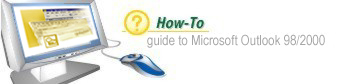Introduction
If your computer has a modem, you can use it to dial the phone numbers of contacts in your
Contacts list. Of course, after the number is dialed, you will have to pick up the receiver
to start talking. However, rather than waste time trying to find a phone number or memorizing
it yourself, let Outlook take care of it.
|
Step 1: Select the Contact

From the Contacts folder, select the contact you want to call.
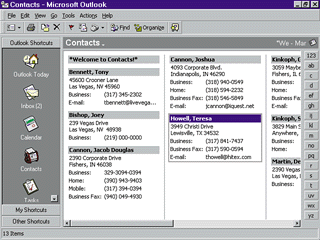
|
Step 2: Use AutoDialer

Click the AutoDialer button on the Outlook toolbar to open the New Call dialog box.

|
Step 3: Choose the Number

Click the Number drop-down arrow and select which number you want to dial (such
as business, home, or mobile).
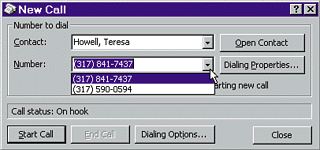
|
Step 4: Dial the Number

Click the Start Call button to have your modem dial the number.
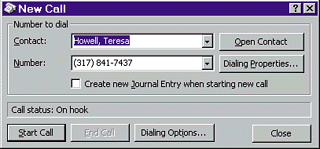
|
Step 5: Pick Up Prompt

When prompted, pick up the receiver and click Talk to begin talking to the contact.
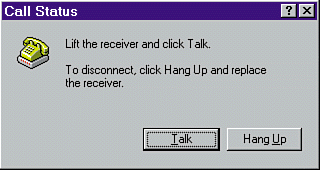
|
Step 6: End the Call

When you're finished with the call, click End Call, and then click Close to close
the dialog box.
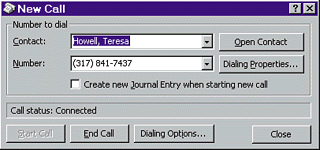
|