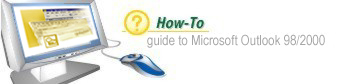
|
|
|
|
|
|
|
|
|
| ||||||||||||||||||||||||||||||
|
|
|
| |||||||||||||||||||||||||||||||
|
|
|
Introduction Many Outlook users accumulate large volumes of email in their Exchange mailboxes. To remain within the mailbox quota, it is necessary for Outlook users to manage their files effectively by archiving out-of-date email and maintaining this information on their local file system. This document is intended to act as a guide in archiving Outlook files and their subsequent access. AutoArchiving FoldersThe Outlook AutoArchiving tool scans your Outlook folders and archives out-of-date items to a file on your home directory space or your local disk drive. This process removes items permanently from the Exchange server, so it is important you back up those archive files on your local hard disc. Enabling AutoArchiving
The folder ageing periods and defaults are set as follows:
(*) The Contacts folder cannot be archived In setting default ageing periods, consider how often you refer to old email, and Calendar items. The ageing period should be set so that you only have to refer to your archives occasionally. For example, if you have projects stretching over six months, it may be pointless to set the ageing period to less than that. Note: Each time that the archive runs, the messages to be archived are appended to the existing archive file. Thus the archive (.pst) file will grow over time. The first time you archive may take some time, especially if you have a large amount of old mail in your folders. Subsequent archives should be much faster. To set or view the current AutoArchive settings for a folderYou can check, or set archiving on your folders, as follows:
The Clean out items
older than checkbox enables AutoArchiving on that folder. Items older than
the specified limit will be AutoArchived each time the AutoArchiver
examines files. Retrieving information from Outlook archivesYou can retrieve items from the archive files in one of two ways: you can either put the items back onto the Exchange server, or open them on your local file system. We recommend restoring them to your local file system. Reading archives as a Personal Folder
Your archive will be restored under Personal Folders in the Outlook folder view. The directory structure of the archive is preserved. All subsequent archives will appear automatically once this procedure has been invoked. Below is an example
of a restored archive: Note: Archives that are imported back into your mailbox take up their original space on the Exchange server. This may result in you exceeding your quota. Archives that are imported into your Personal folders only take up space on your disks, not on the Exchange server.
|
| ||||||||||||||||||||||||||||||
|
|
|
|
| ||||||||||||||||||||||||||||||