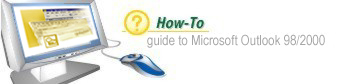Introduction
After you create your own folders, you will want to move Outlook items into the folders.
You may want to keep all your email correspondence from a particular client in one folder,
for example, so you can easily retrieve old messages. Or you might want to keep personal
messages separate from business messages. Outlook makes it easy to move items from one
folder to another.
|
Step 1: Open the Folder List

To see your folders, open the Folder List. Click the Folder name drop-down arrow, or open
the View menu and choose Folder List.
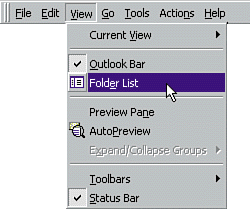
|
Step 2: Select the Item

Open the folder containing the item you want to move and select the item.
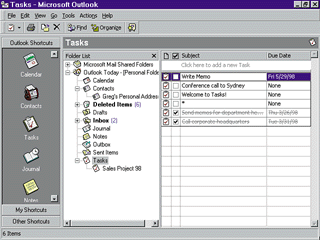
|
Step 3: Use the Move Command

Open the Edit menu and select the Move to Folder command. This opens the
Move Items dialog box.
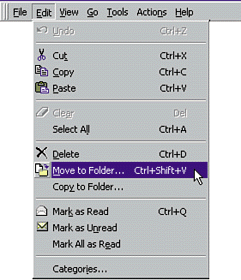
|
Step 4: Choose a Folder

Choose the folder where you want to move the selected item and click OK.
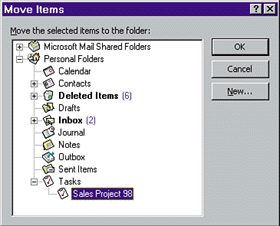
|
Step 5: Or Use Click and Drag

Another method of moving items among folders is to click and drag them. Select
the item you want to move, and then hold down the left mouse button and drag
the item to the new folder name.
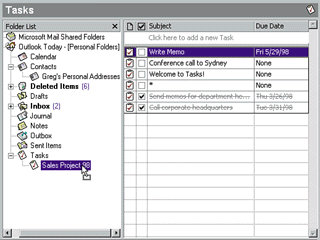
|