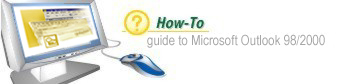Introduction
You can attach files of any type to Outlook messages. You can send your
boss the latest sales figures from your Excel worksheet, for example,
or pass along your Word report to your colleague on the Internet. You
can also attach other Outlook items, such as a contact or note.
|
Step 1: Click Insert File

After you compose the message, click the Insert File button on the message
toolbar. This opens the Insert File dialog box.
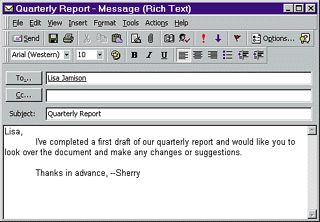
|
Step 2: Locate the File

Use the Look in drop-down list to locate the folder or drive where the file is stored.
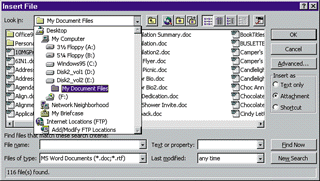
|
Step 3: Select the File

From the list box, select the file you want to attach and click OK.
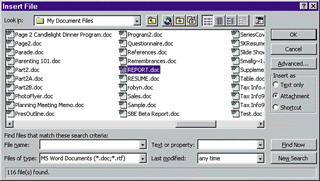
|
Step 4: The File Is Attached

The file appears as an icon in your message text. You can now send the message.
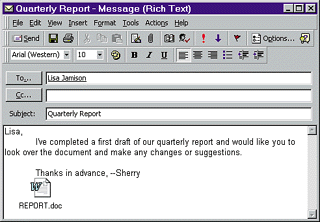
|
Step 5: Attach Outlook Items

To attach an Outlook item to a message, open the Insert menu and select Item.
This opens the Insert Item dialog box.
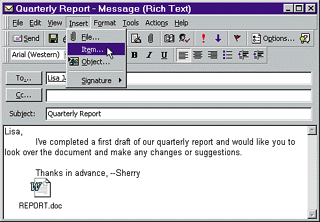
|
Step 6: Locate the Item

Open the folder in which the item is stored, and then select the item.
In the Insert as area, choose Attachment. Click OK and send the message.
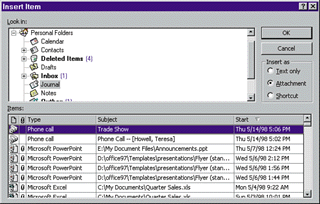
|